Tackling Timeline (step #2)…Tabs, Tabs, Tabs!
Ok. Hopefully you had a chance to update your cover image & profile image to fit the new timeline format.
If you haven’t, check out our quick tutorial here
So, next up on our ‘to-do’ list…TABS!
In the old style, our tabs were found along the left side. Now, you will find the tabs along the top.
Your first FOUR tabs will be featured on the page (ie: always show), the other ones require the user to click on the arrow.
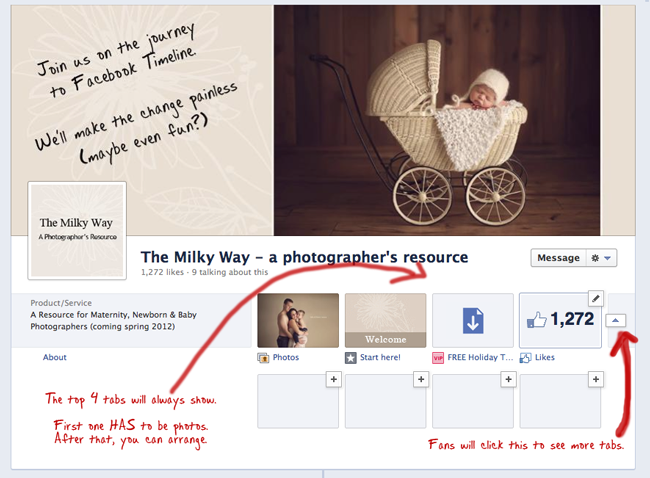 You can rearrange the order of the tabs (except for ‘Photos’ – this one will always be first!)
You can rearrange the order of the tabs (except for ‘Photos’ – this one will always be first!)
How to rearrange? First click on the arrow on the right – once this is pointing up (as shown), when you hover over a tab, you will see a pencil (as circled below).
When you hover over the pencil, you will get this drop down menu.
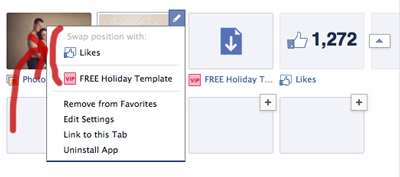 The first option says, “swap position with:” and lists all your other tabs. Simply select the tab you want to swap with, and voila! Instant change!
The first option says, “swap position with:” and lists all your other tabs. Simply select the tab you want to swap with, and voila! Instant change!
Now…what about the LOOK of the tab…and the text found below the tab? Again…an easy change!
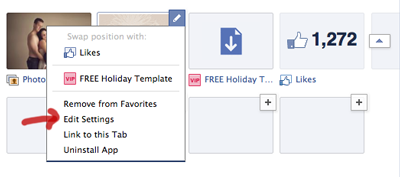 On the same drop down menu from the pencil, you will see an option, “Edit Settings” – click on this.
On the same drop down menu from the pencil, you will see an option, “Edit Settings” – click on this.
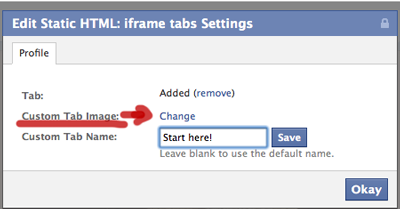 To change the image, click on “Change” – you will be redirected to another page that allows you to upload your own image.
To change the image, click on “Change” – you will be redirected to another page that allows you to upload your own image.
Size of custom tab icon: 111px W x 74px H
If you want to change the tab name, simply edit the text in the box (shown above) and click save. Just keep in mind if you have a long title, it will be cut off!
If you don’t have extra pages/tabs already set up in facebook, and you would like to, there are lots of different applications out there to help you (some free, some charge a small monthly fee).
Some Apps we like…
iFrame Apps (they have a free version) – https://www.facebook.com/iframe.apps
iFrameWrapper – https://www.facebook.com/iFrameWrapper
We have also used Short Stack (free up to 2,000 fans) – http://www.shortstack.com/
There are lots of online tutorials available to help you set up your custom App. And, if you select from one of the three above, they also have support pages, and step by step instructions to get you going!
The old facebook allowed you to set up the default landing page. With timeline, this option is gone (at least for now!).
However, you can try to drive your people to a ‘Welcome’ page, or a promo or freebie tab, and use those pages to help increase the number of likes!
Hope that helps you conquer tabs!
Next up in our Tackling Timeline Series…
Pinning your posts, and how to use that feature strategically to send people to specific tabs! (such as your Welcome or Promo page).
Happy tabbing!
share the love
[Sassy_Social_Share]
8 Comments
Leave a Comment
related
Posts

I'm
Lisa DiGeso
I’m on a mission to create uplifting online experiences for photographers ready to elevate their art, their business and their mindset.(...and have fun along the way!)

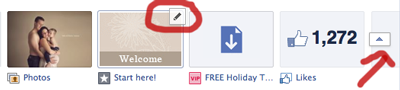







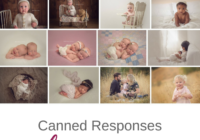
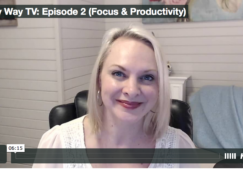





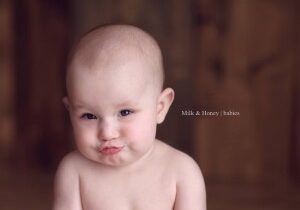






thanks.very good blog and very good share.
Thank you so much for sharing. I have had no time to think about the timelines and these are beautiful. Now I just need to take time to go over this post again…LOL. Brilliant!
Dawnelle,
Yes – it can seem like a lot of information at first glance…but, if you just follow each step, the transition will be painless 🙂
Thank you for this post and the free templates! i really love your website and newsletter and always look forward to seeing new content!
Hi Lisa,
wondering if you could help me…. I have changed over to timeline but when I go to my page I still see the old profile. when I look at it from my personal page it is timeline??? I looked through the help guide but cant find anything. I would like to edit my profile so it looks nice but can’t do it. If you have any answers I would love to hear them. thank you!!!
Emily
I love your work, and love how much effort you went through to make this switch easier for us. You have no idea how much I, and I’m sure a lot of others, appreciate it!! I do have one question, how did you get your logo picture different from your “photos” tab cover image? When I upload a new profile pic, it automatically changes them both! Thanks!!
Oh my. I just figured it out. 30 seconds after I asked the question… Sorry!!!
Thank you – very helpful! I look forward to more.